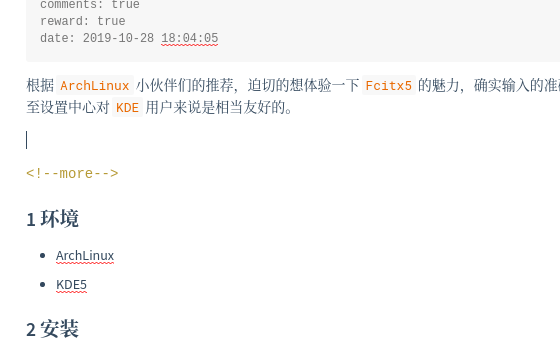在 Archlinux 小伙伴的推荐下,开始体验 Fcitx5,发现自带的 pinyin 准确度确实很高,而且输入设置也整合到了设置中心,对 KDE 用户相当友好。Archwiki 暂时没人接锅,于是在这里先记录一下使用流程,待之后有时间去补充词条。
1 环境
- ArchLinux
- KDE5
2 安装
# cn源里都有直接全部安装就不用考虑安装顺序啦
$ sudo pacman -S fcitx5-git # 安装fcitx5框架
$ sudo pacman -S fcitx5-gtk-git # 增加对gtk程序的支持
$ sudo pacman -S fcitx5-qt5-git # 增加对QT5程序的支持,我没有QT4程序,需要的话请自己安装fcitx5-qt4-git
$ sudo pacman -S fcitx5-chinese-addons-git # 增加对中文输入的组件
$ sudo pacman -S kcm-fcitx5-git # 增加内嵌的输入设置,只限KDE
# 安装时发现冲突请卸载或者disable原来的输入框架
# 对于其他linux发行版或DE没有测试过,但需要的软件包和安装顺序如下,
xcb-imdkit-git -> fcitx5-git -> libime-git -> fcitx5-chinese-addons-git -> fcitx5-gtk-git -> fcitx5-qt-git
3 配置
3.1 自启动
系统设置 -> 开机和关机 -> 自动启动 使Fcitx5自启动,推荐这样做
3.2 修改配置文件
用户配置在 ~/.config/fcitx5/profile
[Groups/0]
# Group Name
Name=默认
# Layout
Default Layout=us
# Default Input Method
DefaultIM=pinyin
[Groups/0/Items/0]
# Name
Name=keyboard-us
# Layout
Layout=
[Groups/0/Items/1]
# Name
Name=pinyin
# Layout
Layout=
[GroupOrder]
0=默认
使用默认的pinyin完全足够了
3.3 设置环境变量
我是 xorg 用户,所以放在 ~/.xprofile
export LANG=zh_CN.UTF-8
export LC_ALL=zh_CN.UTF-8
# 上两条可忽略
export GTK_IM_MODULE=fcitx5
export QT_IM_MODULE=fcitx5
export XMODIFIERS="@im=fcitx5"
# fcitx5 > /dev/null &
# 通过上一行也可以保证fcitx5开机自启动,但是不推荐,因为怕忘记在这里设置了
如果你是 wayland 用户的话,可以修改 ~/.pam_environment
GTK_IM_MODULE=fcitx5
QT_IM_MODULE=fcitx5
XMODIFIERS=@im=fcitx5
3.4 我的个性化设置
-
关闭云拼音
来自注重个人隐私的聚聚提示,不要直播打字
pinyin输入法设置文件在~/.config/fcitx5/conf/pinyin.conf# Enable Cloud Pinyin CloudPinyinEnabled=False -
修改皮肤
默认的皮肤不太好看,而且我桌面主题是暗色系,所以也选用了一款暗色系的皮肤(
Fcitx5皮肤比较少,有空学习移植一些# @hosxy 大大移植的黑色透明主题 mkdir -p ~/.local/share/fcitx5/themes/fcitx5-dark-transparent git clone https://github.com/hosxy/fcitx5-dark-transparent.git ~/.local/share/fcitx5/themes/fcitx5-dark-transparent修改皮肤和
UI,文件在~/.config/fcitx5/conf/classicui.conf# 垂直候选列表 Vertical Candidate List=True # 按屏幕 DPI 使用 PerScreenDPI=True # Font (设置成你喜欢的字体) Font="Noto Sans Mono Regular 11" # 主题 Theme=fcitx5-dark-transparent我喜欢垂直候选和
Noto Sans Mono字体
4 可以愉快的启动 Fcitx5 来体验了
之前修改配置不要在 Fcitx5 运行的时候进行,退出 Fcitx5 时会覆写配置文件!!!